ノートパソコンのオーバーヒートは、最近直面する一般的な問題です。
Sensors
Sensors は、CPU を含むすべてのセンサー チップの現在の測定値を表示するシンプルなコマンド ライン ユーティリティです。
$ sudo apt-get install lm-sensors
そして、次のコマンドを実行して、システム上のすべてのセンサーを検出することができます。
$ sudo sensors-detect
Example output:
$ sudo sensors-detect # sensors-detect revision 6284 (2015-05-31 14:00:33 +0200)# System: Hewlett-Packard HP EliteBook Folio 9470m (laptop)# Board: Hewlett-Packard 18DF# Kernel: 5.3.0-28-generic x86_64# Processor: Intel(R) Core(TM) i7-3687U CPU @ 2.10GHz (6/58/9)This program will help you determine which kernel modules you needto load to use lm_sensors most effectively. It is generally safeand recommended to accept the default answers to all questions,unless you know what you're doing.Some south bridges, CPUs or memory controllers contain embedded sensors.Do you want to scan for them? This is totally safe. (YES/no): yesModule cpuid loaded successfully.Silicon Integrated Systems SIS5595... NoVIA VT82C686 Integrated Sensors... NoVIA VT8231 Integrated Sensors... NoAMD K8 thermal sensors... NoAMD Family 10h thermal sensors... NoAMD Family 11h thermal sensors... NoAMD Family 12h and 14h thermal sensors... NoAMD Family 15h thermal sensors... NoAMD Family 16h thermal sensors... NoAMD Family 15h power sensors... NoAMD Family 16h power sensors... NoIntel digital thermal sensor... Success! (driver `coretemp')Intel AMB FB-DIMM thermal sensor... NoIntel 5500/5520/X58 thermal sensor... NoVIA C7 thermal sensor... NoVIA Nano thermal sensor... No...............
検出されたら、次のコマンドを実行して、CPU温度、GPU温度、ファンの速度、電圧などを確認できます
$ sensors
Example Output:
$ sensorscoretemp-isa-0000Adapter: ISA adapterPackage id 0: +57.0°C (high = +87.0°C, crit = +105.0°C)Core 0: +56.0°C (high = +87.0°C, crit = +105.0°C)Core 1: +57.0°C (high = +87.0°C, crit = +105.0°C)
Glances
Glances は、Python で書かれたクロスプラットフォームの curses ベースのシステム監視ツールです。
システムから情報を取得するためにpsutilライブラリを使用しています。
すべてを1つの場所に収めることができ、cursesやWebベースのインターフェイスを通して最小限のスペースに最大限の情報を表示します。
情報はユーザーインターフェイスのサイズに応じて動的に適応します。
Glancesは、CPU使用率、メモリ使用率、スワップ使用率、システムロードアベレージ、プロセスリスト、ネットワークインターフェイス、ディスクI/O、Raid、センサー(CPU温度)、バッテリー、ファイルシステム使用率、Docker、モニター、アラート、システム情報、Uptimeなどを監視することができます。
Glancesをシステムにインストールするには、次のコマンドを使用します。
$ sudo apt install glances -y
インストールが完了したら、Glancesを起動し、fキーを押してセンサー情報を表示します。
$ glances
出力例を示します。
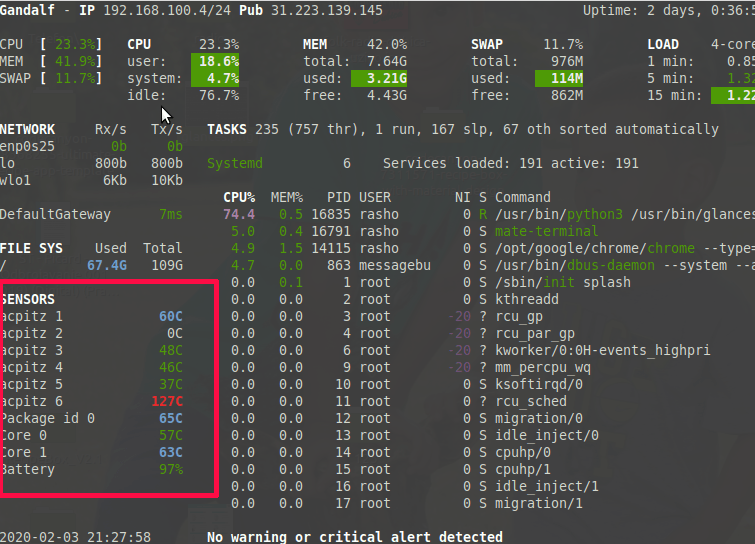
i7z
i7zは、Intel Core i7,
i7zは、Intel Core i7、i5、i3の各CPUのTurbo Boost、CPUごとの周波数、倍率、温度、C-stateの時間などの情報をリアルタイムに表示するツールです。
$ sudo apt install i7z -y
インストールが完了したら、図のようにi7zをroot権限で実行してください。
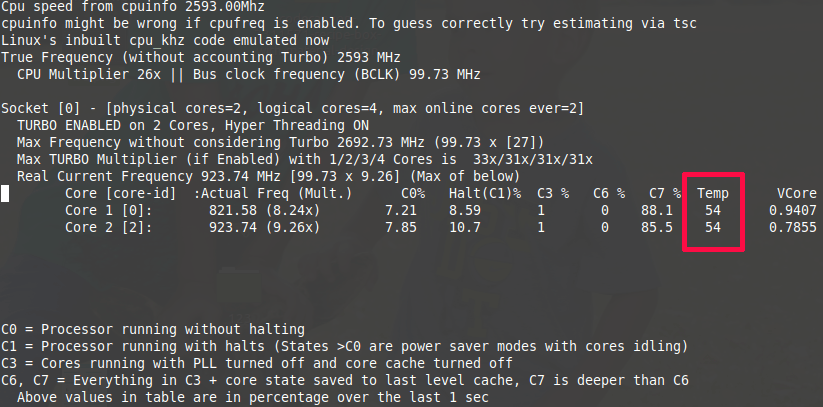
今回はここまでです。 この記事では、UbuntuシステムでCPUとGPUの温度を表示するための便利なコマンドラインツールをご紹介しました。 この記事についてのご意見やご質問は、下記のフィードバックフォームをご利用ください。